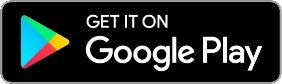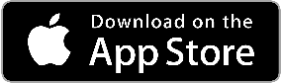Tap the preferred date for your workout session. Once you have entered the date, tap the + sign at the bottom right corner to schedule a workout session (multiple sessions can be scheduled on the same day).
VIDEOTap an action to expand it. Tap the + sign to add a set of data (the previous set of data is copied automatically). Tap the data to enter the data edit page.
VIDEO【iOS】Tap "Edit" at the upper right corner to enter the action edit mode. You can delete actions, drag & drop to change the order, and tag incomplete moves or energy systems.
Slide an action to the left to set a tag, tag the energy system, or delete a single action.
Tap "Done" on the upper right corner to complete the editing process
【Andriod】Tap and hold an action to enter action edit mode. Follow the same procedure as the iOS.
Once you tap "Finish" at the bottom, all data will be saved, and a report will be generated. Please note that once you tap "Finish", data can no longer be edited, and the workout session cannot be deleted!!
When you complete the session, you can enter training impulse.
【iOS】Tap "Edit" at the upper right corner to enter the edit mode, where you can delete your workout session. Or you can tap the workout session to enter the advanced administration page. You can also delete the session by tapping "Delete".
【Andriod】Tap and hold the session to enter the advanced administration page. You can also delete a session by tapping "Trash".
Tap "Copy" to copy the workout session onto another date, or to another member.
Tap "Share" to share the workout session on social media, or to get a link to the workout session for sharing.

Lorem Ipsum is simply dummy text of the printing and typesetting industry. Lorem Ipsum has been the industry's standard dummy text ever since the 1500s, when an unknown printer took a galley of type and scrambled it to make a type specimen book. It has survived not only five centuries, but also the leap into electronic typesetting.
Copyright © 2019 MoHot. All rights reserved | Design by W3layouts